In this article, we will help you solve one of the most common attribution problems in Shopify – how do you attribute subscription sales to a particular channel?
Picture this: Users coming from a particular channel purchase your subscription. The services they avail of subsequently are not attributed to the original marketing channel.
Linking Shopify with Google Analytics and your marketing channels
Whether your store is powered by Shopify or other platforms, the data for your visitors and customers comes through Google Analytics.
Yes, Shopify and Facebook are already connected and have a partnership, but that doesn’t mean there won’t be any issues. To attribute your conversions accurately, you will need to have seamless integration between GA4, Shopify, and your marketing channels such as Facebook, SEO, PPC, referral, etc.
It is easier said than done, but fortunately, Windsor.ai can help breach the problem that usually occurs when you’re selling subscription products or services.
Also read | How to Create API credentials for Shopify
Knowing your customers entails knowing where they are coming from
One of the most important questions for any business using Shopify is knowing the source of their customers. If you can correctly attribute each or at least most of your customers, you will know which is your most successful marketing channel, where you need to scale, and where to optimize.
Here is an example to illustrate that:
You spent $200 on Facebook, $100 on Instagram, and $150 on Paid Search in one weekend. You get five new customers from Facebook with total revenue of $100, two from Instagram with $60, and three from PPC who spent a total of $50.
You can draw a lot of conclusions from the given data. Also, attributing a first-time visitor to the right channel is easy. Understandably, it is not as straightforward in the case of subscriptions where repeat transactions are involved.
Default subscription attribution in Shopify
Let us assume that a Facebook user sees one of your ads, clicks on it, and visits your shop. Subsequently, they register and order something. If your tracking is correctly set up, the transaction is attributed to the Facebook channel. That’s the easy part.
However, when the same customer makes a second purchase (especially if it’s a subscription where all other transactions are automated), it is attributed to “direct” and not Facebook.
In an ideal scenario, purchases made by a customer acquired through Facebook should be attributed to Facebook only. The lifetime value of that customer (CLV) should go under Facebook. However, it is not the case by default. So, our solution will address this attribution problem in Shopify subscription products.
Solve attribution problem in Shopify for subscription products in 7 simple steps
It is obvious why you must solve the problem. Let us explain precisely how to do it. Once you have registered on Windsor.ai and you’ve logged in to your account, the first step is to select your data sources.
- Choose your data sources.
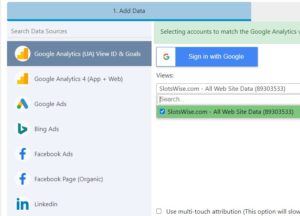
- In addition to your marketing channels, such as Facebook Ads, Google Ads, Linkedin, etc., make sure you select Shopify.
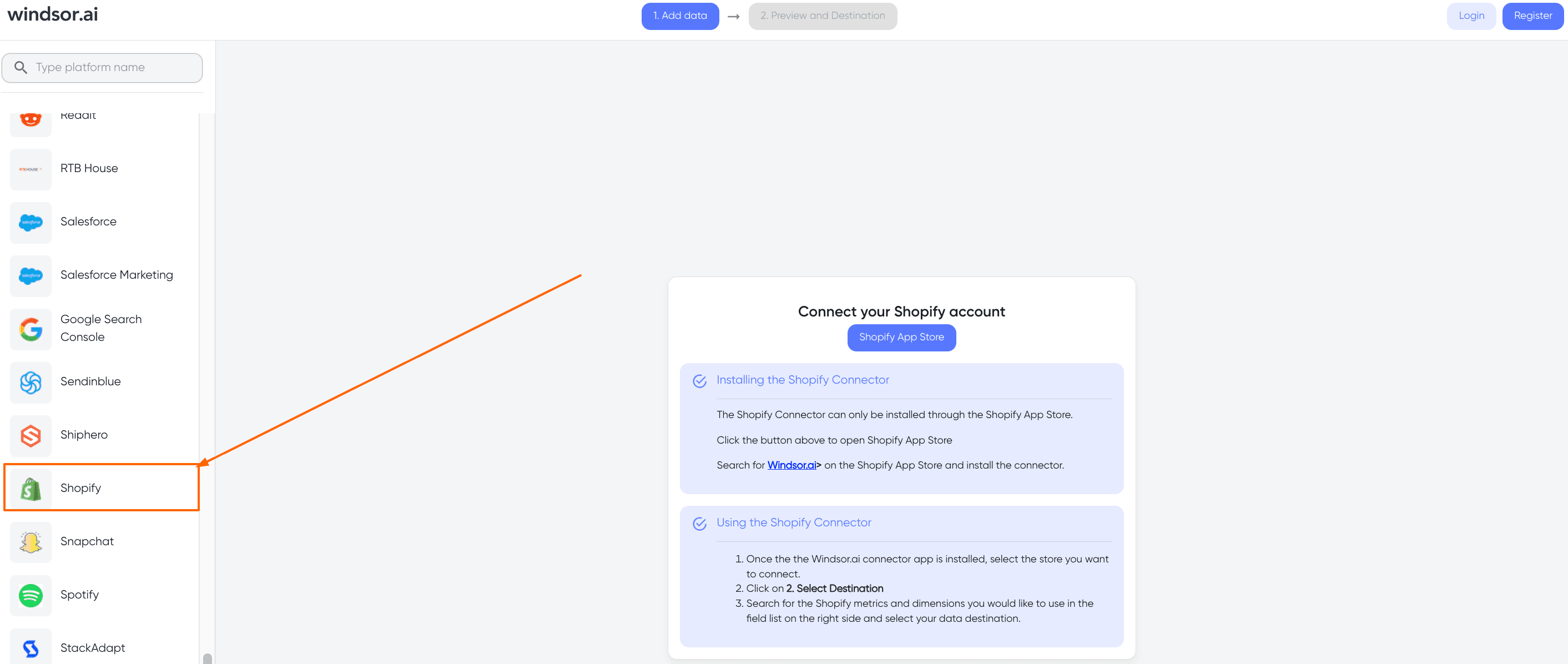
- Also, select Google Analytics because that data is vital for attribution.
- In ‘Select Destination’ choose Windsor.ai Cloud Database from Databases.

- Create one table for Shopify orders and use the following connector URL:
https://connectors.windsor.ai/shopify?api_key=[your API key]&date_preset=last_90d&fields=order_id,order_current_total_price,order_email,order_updated_at,order_name,date,order_tags
and set the following destination table name: shopify_orders. Then choose 12h schedule.
- Click ‘Add New’ and create a table for Shopify customers. For that one, use this connector URL:
https://connectors.windsor.ai/shopify?api_key=[your API key]&date_preset=last_90d&fields=customer_id,date,customer_email,customer_total_spent
Similarly, as before, the table name should be shopify_customers and the schedule 12h.
- Finally, when all of the above steps are completed, you should go to the SQL Lab where you need to run the following statement:
BEGIN;
TRUNCATE TABLE crm_conversions;
INSERT INTO crm_conversions(net_revenue,transaction_id,crm_type)
SELECT
sum(customers.customer_total_spent::REAL) AS net_revenue,
REPLACE(orders.order_name,'#','') as transaction_id,
'shopify - net revenue' AS crm_type
FROM shopify_customers AS customers
LEFT JOIN shopify_orders AS orders ON orders.order_email = customers.customer_email
GROUP BY 2,3;
COMMIT;
Conclusion: Shopify Attribution Modeling
You have now completed the process and solved one of the biggest attribution problems in Shopify.
Many companies hire external agencies to solve this issue. But you can do it with Windsor.ai in seven simple steps. No subscription purchase will ever be incorrectly attributed to Direct. It will always be attributed to the original acquisition channel.

Try Windsor.ai today
Access all your data from your favorite sources in one place.
Get started for free with a 30 - day trial.
You may also be interested in:
Best Shopify Dashboard Templates
Free E-Commerce Dashboard Templates
