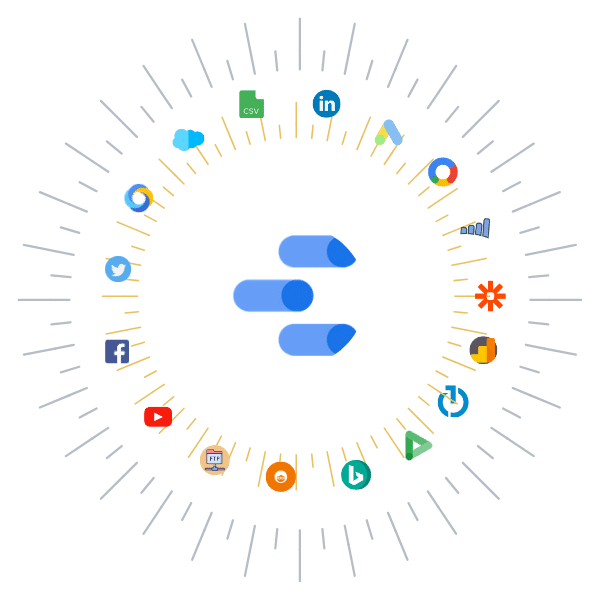Looker Studio (GDS) is a great, free data visualization tool (note my use of the phrase data visualization tool, as opposed to the business intelligence tool here) that allows you to create interactive dashboards and beautiful customized reporting.
Looker Studio is taking the analytics and performance marketing industry by storm. Looker Studio is increasingly the preferred go-to platform when it comes to data visualization and BI tools.
Most of the features of Looker Studio are easy to use, and allow for easy report sharing and scheduling. We use Looker Studio to track client key KPI’s, visualize trends and compare overtime performance. Before that let us go through some features and benefits of Looker Studio.
Table of content
Let’s take a look!
What is Looker Studio?
Looker Studio is basically a supercharged version of the old Google Analytics dashboard, which is incredibly limited in functionality (12 widgets per dashboard and can only connect to the data in the specific view the dashboard is in).
Every enterprise compiles reports, right? But it’s often a time-consuming process; it makes sense to find the data you need from all the different marketing platforms you use and to collate that data into one huge spreadsheet you hope. You will probably have to repeat that every month, every quarter and every year. But here’s the place where Looker Studio comes in to save the day – and your health.
Looker Studio templates can help transform reporting from a long , tedious task to a fast and easy one – and we should know! We have compiled some of the reasons we believe your business needs to start using Looker Studio, based on our own personal experience.
Interactive Reports
To allow you to create real-time, dynamic and interactive dashboards, Looker Studio collects real-time data from YouTube, Google Ads and Google Analytics 4. This means you can create your report, send it to the recipients you have chosen and they can modify the date range and even add filters to get the data and metrics they need in real time (or past).
You Can Collect Data from Dozens of Sources
Looker Studio may by default collect data from YouTube, Google Ads, Google Analytics and Google Sheets. To name just a few, you can also use “connectors” to pull information from third party websites such as Facebook, Bing and MailChimp. You can easily create a report with just a bit of legwork that integrates dozens of different sources to help you gain valuable insights into your marketing campaigns across the channels.
Data Blending
New Data Blending Feature is a recent update to Looker Studio! It was one of the most sought-after features among the Looker Studio community and it truly enhances the power of Looker Studio. Data Blending is the ability in Looker Studio to ‘mix’ or ‘combine’ multiple data sources into a single chart or graph. For example, you may have multiple views for your website, such as a Desktop and Mobile Only views, on Google Analytics. Data Blending allows you to see that data combined into a single graph so that both data sets can be easily consumed, rather than having separate visuals in the same report.
It’s Fully Customizable
Looker Studio allows you to create completely customizable dashboards. You can start with a blank template or use a pre-programmed template, whatever you choose you can quickly drag and drop widgets, charts and data in order to create a completely unique report. You can also choose various colors, fonts, and options for formatting to match the brand of your organization.
Looker Studio Collaboration at Its Finest
One of Google Data Studio template’s best features is how easy it is to share and collaborate with others about your reports. You can share your reports with anyone you want and let them comment, view, or edit your data; you can even work on the same report simultaneously. Assigning user-specific permissions is another great feature, so you can give “view-only” access to your client for example, so that they don’t change anything without you knowing.

Try Windsor.ai today
Access all your data from your favorite sources in one place.
Get started for free with a 30 - day trial.
10 Major Benefits of Looker Studio
- It’s a Free tool: Looker Studio is a FREE tool that is accessible and convenient for anyone to use.
- Dashboard with customizable reports: Looker Studio grants users the ability to generate custom reports with an extensive range of designs, styles, formatting, and graphs. Pre-designed templates can be useful if you are new to Looker Studio
- Contemporary & Interactively connected Data Visualizations
- Automated Reports with Real-Time Data: Manually formatting reports and exporting data can become very time-consuming. Google data studio helps you to have automated routine reports in lesser time.
- Dashboards which you can share: Looker Studio has report allocation and distribution and collaboration features that establish streamline communication among your users and business partners
- Looker Studio Exports: The moment you accomplish creating your report dashboard, you can export it to the following documents: Email, Google Sheet, Excel, PDF
- Connects to Multiple Data Sources
- Filters tools: campaign, account, location, date range, etc
- Fields for calculation: Basic math, Functions for statistical operations) case statements
- Drill Down Capabilities: Looker Studio empowers you to drill down into your data all within a single element
What can you use Looker studio for?
Looker Studio can be used to visualize data and create and share dashboards and reports. With Looker Studio around, you can easily report on Data that can be pulled from a wide variety of sources, without the need to learn to program.
With just a few clicks, you can connect your data from any database, Google marketing platform, consumer products, flat files, social media platforms, etc.
Google Data Studio allows sharing your insights with just anyone, from your team members to make them visible to the public. You also can just invite others to view or edit your reports or schedule emails to automatically send the links to these reports.
Want the world to know your story and findings? You have the provision to embed your reports in other pages like blog posts, marketing reports, Google sites, etc.
Why Should You Use Looker Studio?
The world is changing every single minute. In this internet era, traditional marketing strategies do not work for our impulsive, yet intelligent audience. People are fickle these days. Hence, the advent of digital marketing.
Digital marketing led to the development of many strategic tools for marketing such as Google Ads, Slack, Trello, Mailchimp, etc. The most important skill for utilizing these marketing data is analytical skills.
Today, analytics play a very important role in our world. Studies show that one in every four jobs requires the candidate to have good analytical skills. A candidate with analytical skills means they will be able to think logically and use data in hand to make informed decisions making.
How will analytics skills help a marketer, you ask? As a marketing professional, being able to understand the logical connotations behind a problem and providing helpful solutions is the path to a successful career.
This ability helps you to notice trends, understand what needs to be done next and thereby provide innovative solutions.
The marketing and advertising data generated by your business can be overwhelmingly large. The data generated by Google Analytics and Google Ads alone is humungous. But What if you want to present a “to the point” report to your boss? Neither of these platforms can help with that. That is where Looker Studio comes into play.
Now that we know how Looker Studio is helpful for Digital marketing professionals, let us look into some of its benefits.
Access unlimited widget options
Looker Studio lets you include any number of widgets, which is very much unlike the Google Analytics platform which allows only up to 12 widgets at a time.
This gives you the freedom to share and explain your data in different ways. There are multiple widget options such as Heat Graphs, Pie charts, etc which can be modified following a variety of metrics. The below image shows a template from Windsor.ai with a few such Looker Studio widgets:
With Looker Studio, you have immense freedom in how you create your reports and convey your data. That’s why Looker Studio is becoming an essential tool for companies.
Pull data from multiple sources
Being able to extract data from up to 12 data sources and consolidate those into a report must be one of the most unique and beneficial features of Looker Studio. You are allowed to pull and collect data from several important platforms like Google Analytics, Google Ads, CloudSQL, Youtube, Search Console, etc.
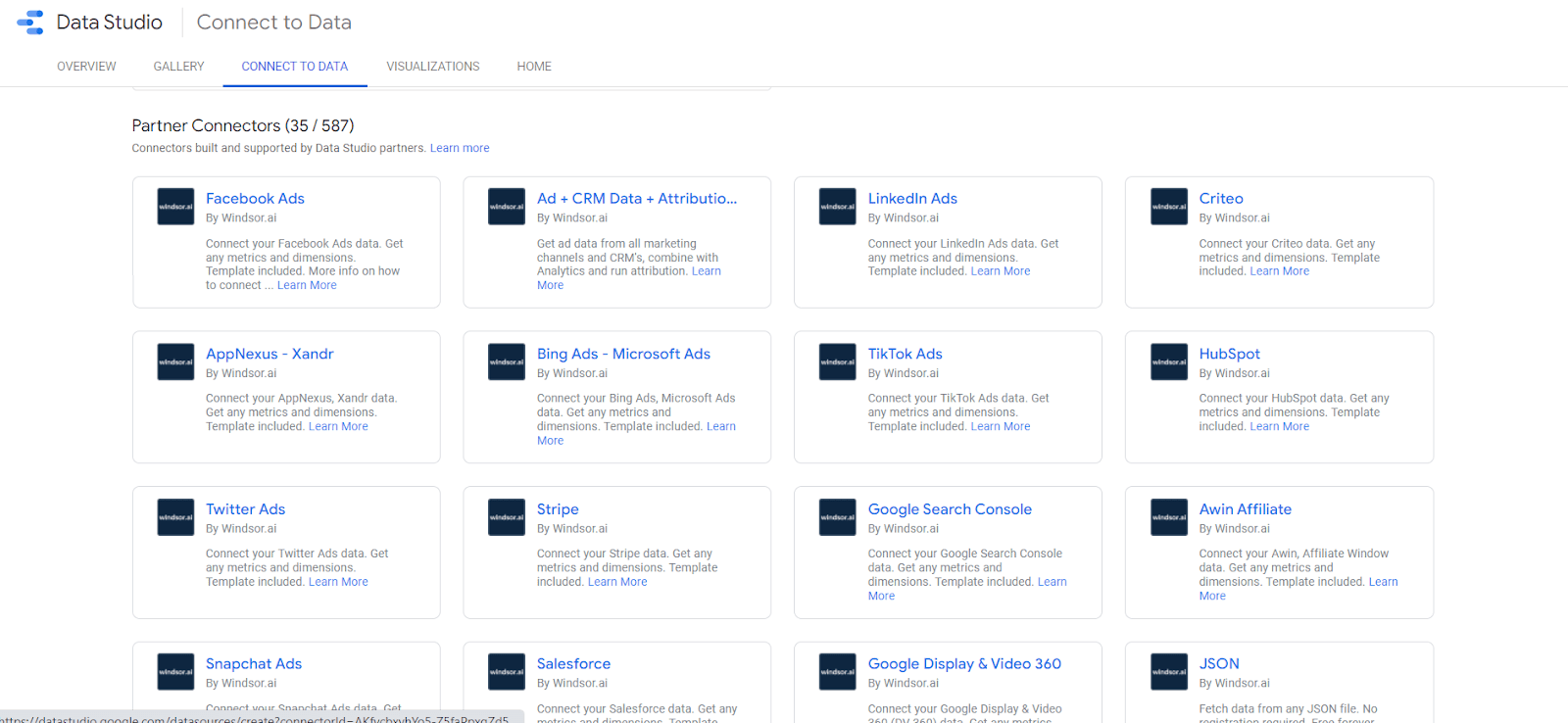
With this feature in tow, Looker Studio fulfills all your reporting needs and helps you create simply professional reports. Don’t miss the chance to “WOW” your company’s decision-makers, plus demonstrate the value of digital marketing, with this free tool.
Easy sharing of Looker Studio reports
Making a report when having to comply with the management and stakeholder’s wishes, you may need to get the opinion of your team members. With so much at stake, it is not an individual decision that is needed for a report.
Instead of spending time downloading and sending a file, Looker Studio has the same built-in file sharing capacity which is seen in Google docs, Google Sheets, etc. With just a click, you can generate and share a link, allowing others to view and customize your reports.
Your entire team can look at the same report and make changes simultaneously. This feature is a huge time saver for businesses and marketers.
Create easy-to-read reports for everyone
In Looker Studio, reports can be one page or 20 pages. These reports demonstrate the flexibility and customization of Looker Studio. Your company’s needs will be given priority making it a stress-free process to share critical data.
You can easily change fonts, colors, themes, sizes, etc making reports easy to read. Data studio allows the addition of up to 10 widgets per page. This layout allows a view into your campaign from every angle.

Try Windsor.ai today
Access all your data from your favorite sources in one place.
Get started for free with a 30 - day trial.
Dynamic Reporting
While you can make edits with your team in real-time, you can also allow Looker Studio to pull real-time data into your reports too. You can set your reports to update and fill your widgets with in-the-moment data automatically as well. Every piece of your report is customizable too.
If you want a few widgets to display current information you can, but you can also keep some data set to last month if you want. This dynamic report gives you unlimited data options to better serve your business.
Build interactive experiences
Give a twist to your reports by bringing your reports to life. The graphs and charts need not be one-dimensional.
Share your reports digitally and give them the liberty to click and change reports to see the data points they want. This makes it easy for users to visualize data.
Use free Looker Studio templates
Are you a novice in Google Analytics or reporting in general? Looker Studio is at your rescue. Looker Studio has preloaded templates for Google Analytics, YouTube, Google Ads, etc in place that will help create reports.
It even contains templates for specific industries, such as eCommerce. This feature helps make reporting quick and painless.
Learn with free Looker Studio tutorials
Everyone is a beginner when starting with Looker Studio. Do not worry as Google offers free training. Pair with the preloaded templates and just like that you are an expert. Google offers videos, report tutorials, and data source tutorials.
You can access the Looker Studio learning center via the help menu.
For specific questions, you can always ask in the Looker Studio forums.
Embed Looker Studio reports on social media
If you ever wanted to publish your reports across different social media, Looker Studio is the best go-to platform for that. It is easy to embed your report with Google Studio, and you can easily demonstrate your findings or study. This can be a very simple yet effective marketing strategy.
10. Add value to your business with a dashboard
Although spreadsheets are great for ad hoc analysis or data crunching, when it comes to showcasing your results to non-marketers, it’s not equally amazing. So, instead of using long spreadsheets and confusing your clients, you may use dashboards and data visualization as an easy way to understand and digest your findings.
While Google Data Studio gives you the freedom to choose any type of dashboards you want, Windsor.ai can help you quickly pull data from multiple sources. the step to get started will require only a few minutes, as all you need to do is just authenticating the data sources that you intend to use,
11. Let your data get transferred automatically and focus on what matters the most
Instead of spending hours extracting data and creating reports, automate the tedious work of data pulling and spend time on what is important: getting results.
With the use of Windsor.ai for Data Studio, you can find what’s working and what’s not in just a single glance. After you become aware of which areas need improvements, you can take further steps to optimize your existing campaigns; creating new ad groups and replicating the ad variants with the highest performance. Instead of spending your time manually transporting data to your dashboard. The best part is, you don’t need to leave the data studio for doing all this.
12. Extract unlimited data from BigQuery
If you are using, Google BigQuery as your marketing data warehouse, then Windsor.ai is the best option for you. Unlike other similar tools, Windsor.ai plugs into all your BigQuery tables and neatly pulls all your data into Looker Studio. The best part is, the process of combining data from different tables doesn’t require you to write even a single line of SQL.
12 Looker Studio tips for advanced users & marketing analysts
These features allow users to fully tap into the strengths of Looker Studio. Learning it by doing will help you remember these tips better.
1. How to use date range filters in Looker Studio?
As a marketer, you would want to evaluate campaign performance over a specific period. Date range filters allow you to group data by dates. However, data sources must have a date dimension to apply this filter.
How to add a date range filter?
- Select the icon, mark on the report where you want the filter added.
- Click on the ‘Data’ tab, under the date range properties panel.
- Use the default date range selection.
- Use the ‘Style’ tab to change the appearance.
- Select a range from various options or choose a custom range.
By default, the date range filter applies to every element on the page. Here’s how you can limit the filter to either a single element or a group, to apply it to specific elements.
- Select elements you want to group.
- Right-click on the set, and select “Group”. You may also do it through Arrange.
- To apply the date filter, click on the icon and select the widgets.
You can also add the date range filter to multiple pages
- Select the date range control icon.
- Under ‘Align’, select the ‘Make report level menu.
2. How to add multiple pages?
Looker Studio lets you add multiple pages to a single report. For example, a paid campaign report can have different pages for Facebook Ads, Google Ads, and so on. The pages can also be customized for different levels of detail. A campaign manager might want to know which creative performed well, but a CEO would be interested in marketing spends and ROI. You can also build a paid campaigns dashboard for different stakeholders with various data points.
You can add a page in two ways – by clicking on Add a page option in the toolbar below the menu or through the ‘New Page’ option under ‘Page’ in the top menu.

After creating the page, you can change the Data Sources and Style with options under ‘Current Page Settings’. Click on ‘Select Data Source’ to see available data sources and add them to the report.
At times, duplicating a page could help you save time by carrying over certain elements from the original page. You can do this by clicking on the ‘Duplicate Page’ under the ‘Page’ option on the menu.
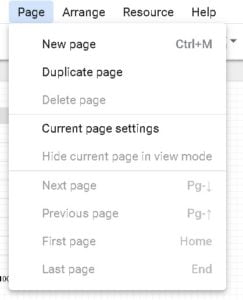
Pro-tip: Label your pages as soon as you create them, lest you end up duplicating effort or getting confused.
3. How to add blended data fields in Looker Studio?
Looker Studio allows you to blend data from up to four different sources. However, the data sources must have a common data point. Without a common dimension or ‘join key’, you cannot blend dissimilar data from different sources.
If the fields contain the same type of data but have dissimilar names (say, clicks, impressions, CTR) across sources, combining them is relatively easy. Just start with a primary data source and add others to it.
4. How to blend data from multiple sources in Looker Studio?
Under ‘Resource’ select ‘Manage blended data’.
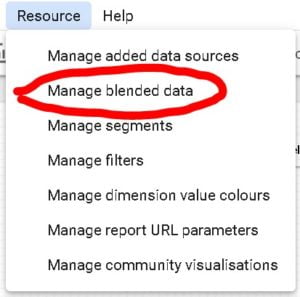
Next, add a secondary source with at least one common dimension as a ‘join key’.
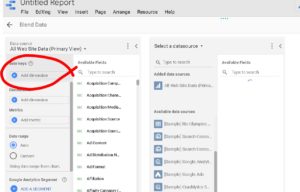
After selecting ‘join key’, click Save on the bottom right of the screen.
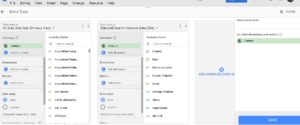
Now you are ready to start adding data to the report and create charts.
5. How to create calculated fields in Looker Studio?
Calculated fields are essentially combinations of multiple dimensions or metrics, united by a formula.
For example, the formula REGEXP_MATCH() returns a specific value if X matches Y, or CONCAT() can be used to combine text strings.
Here’s you can do it:
- Edit your data source.
- Add a new field by clicking on the blue ‘+’ button above the ‘Field’ column, and name the field.
- Enter the formula for the new dimension or metric.
- Create the field.
Now you can apply the calculated field to a row of data within a chart.
Please note that Calculated field formulae use Functions or Arguments syntaxes.
- Functions are for formulas with mathematical equations, logical comparison, text strings, and more. A formula can itself use multiple functions.
- Arguments tell functions to act upon a certain condition or command.
The entire range of Functions can be found in Looker Studio Help.
6. How do you change the layout and add a theme?
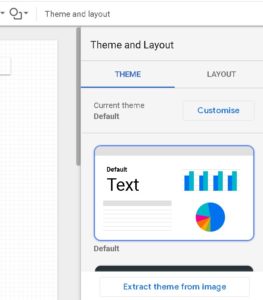
You can change layout and themes easily on Google Data studio. For both, either you can pick from the set of default options available, or tweak them to match your purpose/preference.
Simple and Simple Dark are the default themes in Looker Studio. You can change it by exploring various theme options available in the right-hand-side bar. Else, you can customize it based on your brand colors.
7. How to combine several Google Analytics properties in Looker Studio?
With multiple Google Analytics properties, and perhaps under different accounts, creating a single comprehensive report could be a challenge.
Looker Studio’s blended data feature can address it with ease. It can import data from different sources, properties, platforms, and accounts into a single report. You can find it under ‘Resource’ in the top navigation bar.
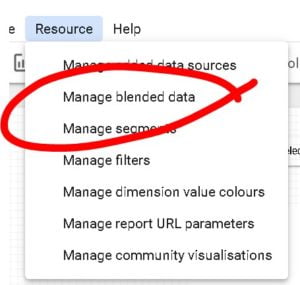
8. How to embed reports in existing Looker Studio templates?
This is one Looker Studio tip from Data Studio consultant professional that can make your report interesting.
You may want to embed live reports from various other sources, Google Sheets, web pages, or YouTube. The URL embed feature helps you do it. Moreover, you can also embed video from YouTube if you want to share in your report.
Steps to embed reports in Looker Studio
- Click ‘Insert’ in the top navigation bar and select ‘URL embed’.
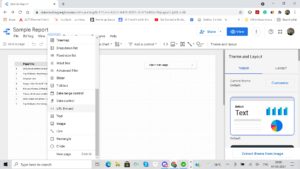
- Select the area, create a placeholder on the dashboard
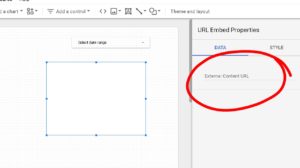
- Paste the URL
This is one Looker Studio tip that can make your report interesting.
9. How to use Looker Studio connectors?
While you easily connect and import data from Google’s platforms, connectors can help you fetch data from other platforms. Windsor.ai has a whole range of connectors and data integration options to this end. You can connect Looker Studio to various sources like:
- Social media platforms
- Ad networks
- Payment solutions
- Content management solution
- CRM platforms
- Databases and data warehouses
…and more.
Read Also:
Best Free & Paid Looker Studio Connectors in 2024
Power BI vs Google Data Studio: Which is better?
10. How do you customize data visualization?
If you are an advanced user or a beginner, here’s one of the most popular Looker Studio tips you will surely find useful.
You would want the reports to carry your brand elements. Also, various stakeholders would want different views of data. Usually, such requests need a developer, but not in Looker Studio.
You can pick one from Windsor.ai’s various Data Studio templates. For any advanced level of customization, you can get a few minutes of your developer’s time. Alternatively, you can learn it yourself on Community Visualization Codelab by giving it some time.
11. How do you use metric sliders to filter data?
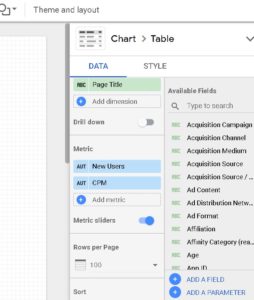
While adding data, switching on the metric sliders button helps you filter data by value range. For example, you may want to check data for a given range, or you may want to check CPM for a certain number of views. Adding metric sliders helps you slice and dice data to draw better insights.
12. How to add reference lines in the Looker Studio report?
Reference lines in Looker Studio charts show how the data in this chart compares to a value. These can be either horizontal or vertical lines. You can add as many as 10 reference lines to every chart.
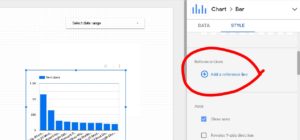
With reference lines, you can better analyze time series, line, bar and column charts, scatter and area charts. For instance, a reference line can help you track the increase in sessions to track the impact of SEO efforts.
Challenges of Using Looker Studio
Looker Studio is a data visualization and reporting tool developed by Google. It allows you to convert your data into interactive reports and dashboards that inspire smarter business decisions.
While Looker Studio helps you to pull data from different sources, visualize your data, and share your insights with others, using it comes with many challenges.
It has a steep learning curve
Looker Studio is a simple-to-use visualization tool. However, it’s easy only when you use it for basic SEO reporting. When entering advanced SEO reporting, using Looker Studio can become trickier. You may even need third-party plugins to generate more intelligent reports. Google provides a free class if you are looking for a simple tutorial on how to begin studying Looker Studio.
Data discrepancies
While Looker Studio integrates well with Google suites, it could do better when integrating with outside sources.
As a result, when you combine data from multiple data sources, you are likely to experience some data discrepancies. Data from Google sources like Google Analytics 4 or Google Search Console may not look the same as data from Partner connectors like HubSpot or Facebook Ads.
It does not support Excel
Since Looker Studio is a Google product, it does not support the popular Microsoft Excel. To use data in Excel, you need a workaround, which involves converting the Excel file to a CSV file or a Google Sheet.
It has limited data processing capabilities
Looker Studio lacks advanced data processing capabilities compared to other data visualization and BI tools. For example, Looker Studio lacks the SUMX feature used to sum columns and rows.
It does not allow creating unions across all data sources when using blended data to create calculated fields. Thus, to minimize the complexity of your data processing needs in Looker Studio, you need to do data blending and similar data prepping in Google Sheets before pulling your data.

Try Windsor.ai today
Access all your data from your favorite sources in one place.
Get started for free with a 30 - day trial.
Conclusion: What is Looker Studio & What Are Its Benefits for Businesses?
Looker Studio is a feature-rich and powerful tool. However, most marketers use only a few features. A part of the reason is not many would have the time to explore all available options. Hence, we decided to put together Looker Studio tips to help marketers and analysts.
This article covers advanced tips for marketing analysts to help them uncover rich insights hiding in their campaign data. Although this is for advanced users, beginners in Looker Studio can also hone their skills with a few of the features listed here.
No matter whether you are a beginner or advanced user, try out these features first on a dummy template. Once you are confident, move to the real business template.