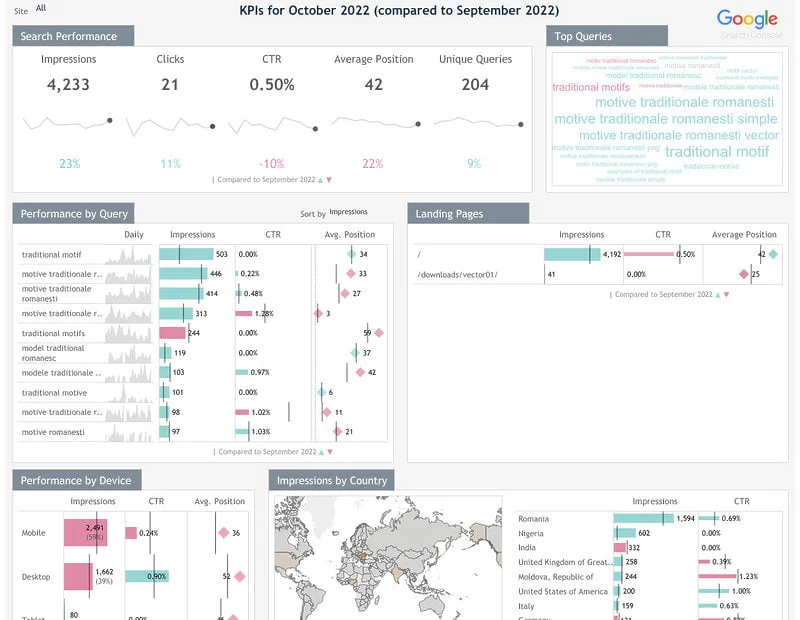This Tableau Google Search Console Dashboard template allows you to visualize your Google Search performance in Tableau in a few clicks, through our dedicated Tableau Web Data Connector for Google Search Console.
Dimensions and metrics visualized in this report:
- Performance by Search Query
- Top Search Queries
- Landing Page
- Performance by Device
- Performance by Country
- Google Search Impressions
- Google Search Clicks
- CTR (Clicks per Impression)
- Average position in Google Search
You’ll be able to see all the above metrics for the selected time frame compared to previous time frame, as well as their trend in the last year.
It also contains a powerful custom-built date selector, which isn’t available by default in Tableau.
How to use this template
Connect your Google Search Console account to Windsor.ai using our dedicated connector
1. Connect your Google Search Console data to Windsor.ai using Our Onboard Page. Register or login if you already have an account.
2. Choose Google Search Console from the left-side menu. If you want to see what other data sources you can connect to, you can find all the available data sources on this page.
3. Click on “Grant Google Search Console Access”. In the pop-up, connect to your Google Search Console account and grant the required privileges. You’ll also be able to choose which domains to include in this step. Our recommendation is to include all your domains, as you’ll be able to filter between them afterwards (either within Windsor.ai or Tableau Desktop).
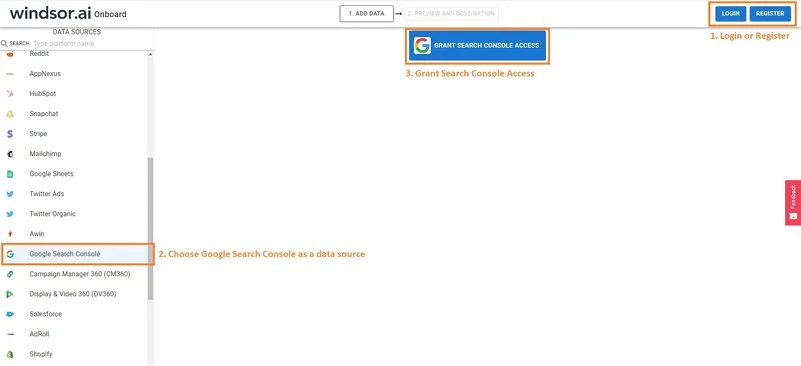
4. Choose at least one Google Search Console account from the drop-down.
5. Click on Preview and Destination.

6. Choose Tableau as a Destination. As you’ll probably see, there are many destination options. If you want to find out more details, you can check all the destinations that we cover through our Tableau Web Data Connectors.

7. Copy the generated URL, you’ll need it later.

Connect Google Search Console data to Tableau through Windsor’s Web Data Connector
8. Download the Tableau Google Search Console Template using this link and open it in Tableau Desktop.

9. In Tableau Desktop, connect to your Google Search Console data by clicking on Data -> New Data Source.
Choose Web Data Connector -> enter https://tableau.windsor.ai -> enter the URL you’ve copied at step 7.
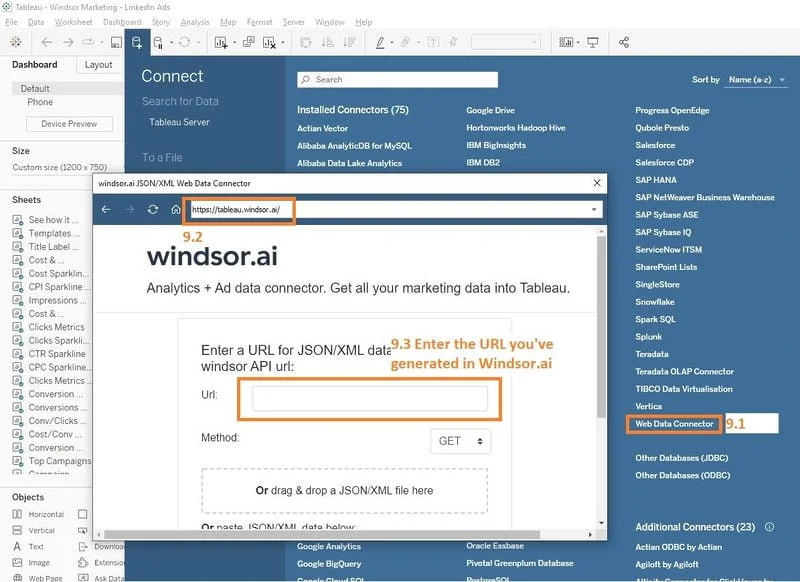
Note: If you want exactly the same fields as in the template, you can use this URL (replacing <API key> with your key from step 7):
https://connectors.windsor.ai/searchconsole?api_key=<your_API_key>&date_preset=last_365d&fields=account_name,clicks,countryname,date,device,impressions,page,position,position_page,query,search_type
10. Once your data has been added, replace the existing data source with the newly created one (from Data – Replace Data Source).
That’s it. Now you have your own Google Search Console data in Tableau through a dedicated Web Data Connector and a dashboard that is ready to publish wherever you want. If you like this Tableau Google Search Console Dashboard Template, you can check our collection of Tableau templates.
Read also:
Best Google Search Console dashboard examples and templates
Best SEO dashboard examples and templates
Connect Google Search Console to BigQuery
Connect Google Search Console to Power BI
Connect Google Search Console to Snowflake
Google Search Console Google Data Studio Connector
Connect Google Search Console to Amazon S3
Connect Google Search Console to Excel
Connect Google Search Console to Google Sheets
Best Data Analyst Report Templates