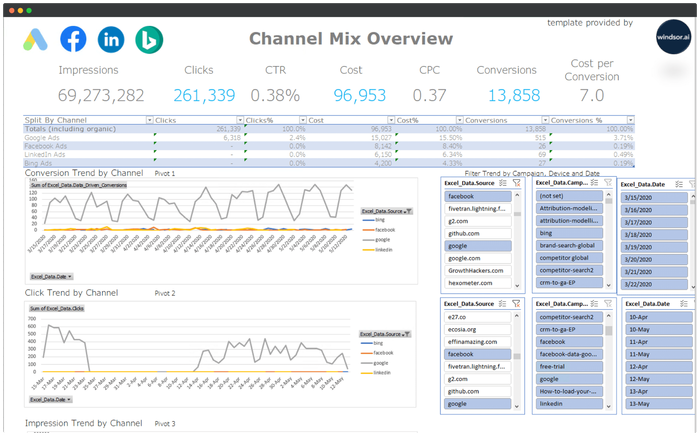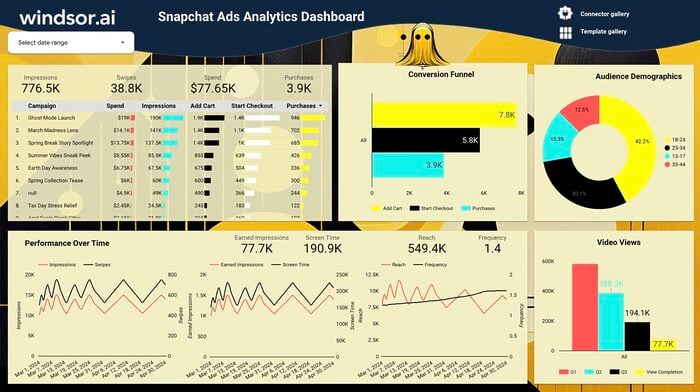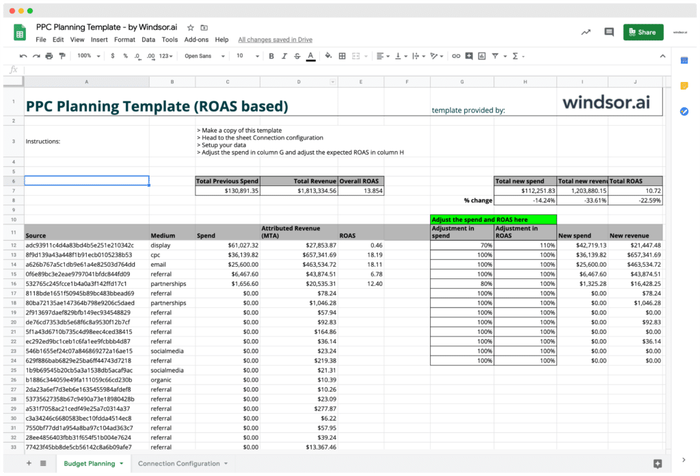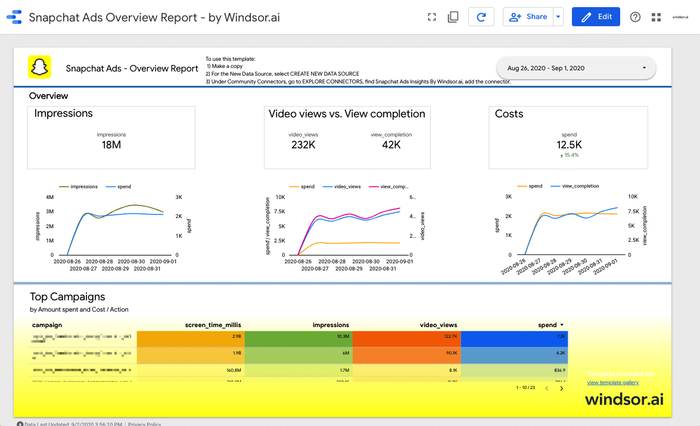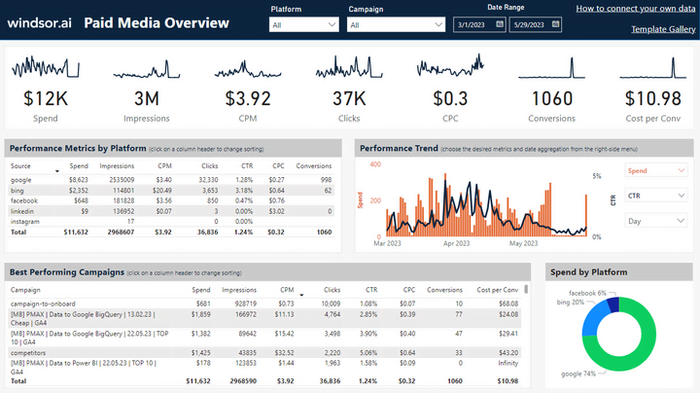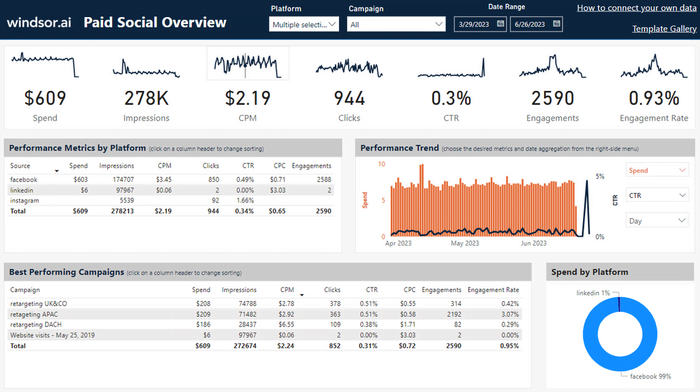Snapchat Ads Dashboard Templates
At Windsor.ai, we strive to make free Snapchat Ads marketing reporting as effortless as possible for our users.
These free and customizable Snapchat Ads templates will assist you in visualizing your data for easy reporting and analysis.
All the Snapchat Ads dashboard report templates have easy-to-follow instructions.
Find the right template from Snapchat Ads’s library and start using them to save time, effort and increase productivity.

Try Windsor.ai today
Access all your data from your favorite sources in one place.
Get started for free with a 30 - day trial.
Build and Analyze Snapchat Ads Reports and Dashboards
Building and analyzing Snapchat Ads reports and dashboards involves several steps. Here’s a guide to help you through the process:
Step 1: Define Objectives and KPIs
- Define Your Goals: Determine the specific objectives of your Snapchat ad campaign (e.g., brand awareness, website visits, conversions).
- Identify Key Performance Indicators (KPIs): Select the metrics that will help you measure the success of your campaign (e.g., impressions, clicks, conversions, ROI).
Step 2: Set Up Snapchat Ads Manager
- Create an Ad Account:
- Visit Snapchat’s Ads Manager.
- Set up a new ad account or link your existing one.
- Create Campaigns and Ad Sets:
- Define campaign objectives.
- Set targeting options (e.g., demographics, interests, location).
- Allocate budgets and select bidding strategies.
- Create Ad Creatives:
- Develop engaging visuals and copy for your ads.
Step 3: Monitor Campaign Performance
- Access Snapchat Ads Dashboard:
- Log in to the Snapchat Ads Manager.
- View Campaign Metrics:
- Track KPIs such as impressions, clicks, reach, conversions, etc.
- Analyze Creative Performance:
- Assess the effectiveness of different ad creatives.
- Review Audience Insights:
- Analyze demographic and interest data to understand your audience.
Step 4: Build Reports
- Choose a Reporting Tool:
- Consider using tools like Microsoft Excel, Google Sheets, or specialized reporting platforms.
- Set Up Report Structure:
- Create tabs or sections for different aspects of your campaign (e.g., overview, creative performance, audience insights).
- Retrieve Data:
- Export relevant data from Snapchat Ads Manager.
- Input Data into the Report:
- Populate the report with metrics, dates, and campaign details.
Step 5: Analyze Data
- Calculate Metrics:
- Use formulas to calculate derived metrics like CTR, ROI, etc.
- Create Visualizations:
- Build charts, graphs, and visual representations of the data for easier interpretation.
- Compare Against Goals:
- Evaluate performance against the predefined KPIs and objectives.
Step 6: Identify Insights and Recommendations
- Spot Trends and Patterns:
- Look for patterns or anomalies in the data.
- Identify High-Performing Segments:
- Determine which demographics, interests, or locations are driving the best results.
- Provide Recommendations:
- Suggest optimizations based on the data (e.g., adjust targeting, refine creatives, reallocate budget).
Step 7: Iterate and Optimize
- Implement Changes:
- Apply the recommendations to improve future campaigns.
- Monitor Continuously:
- Keep a close eye on performance and adjust as needed.
- Include notes on what worked well and areas for improvement.
Snapchat Ads Dashboard Templates: metrics & dimensions
Below are the most popular metrics and dimensions available in our Snapchat Ads report templates. However, you can any other field you need in the connection string.
- Campaign Name
- Click Count
- Impression Count
- Swipe-Up Count
- Amount Spent
- Total Time Spent on top Snap Ad (in milliseconds)
- Video Views to 25%
- Video Views to 50%
- Video Views to 75%
- Video Views to completion
- The total number of impressions that meet the qualifying video view criteria of at least 2 seconds of consecutive watch time or a swipe up action on the Top Snap
Our Snapchat Ads dashboard templates can be customized with > 500 different dimensions, breakdowns and metrics. Head here to see a complete list: available metrics and dimensions.